The application homepage appears as shown below.
Home screen Overview
The Home-screen includes the following:
1.Dashboard
2.Left navigation pane
3.Settings and icons
Note: The menus are customized based on the user role/log in.
1.Dashboard Information
The layout of the dashboard is customized for different logins, which is shown below.
Front Office Executive
If no role is assigned for the user, then this dashboard will be shown by default.
Front Office Supervisor
Finance Executive
Finance Supervisor
2.Navigation Pane
The navigation pane displays a list of modules (menus). You can click on the respective menu to navigate to that page. The selected program name will be displayed on top of the main pane.
Each menu has a list of program(s) and are customized based on the user role/log in. Based on the User configuration, system will show the respective program, so that User with specific role can perform designated activity.
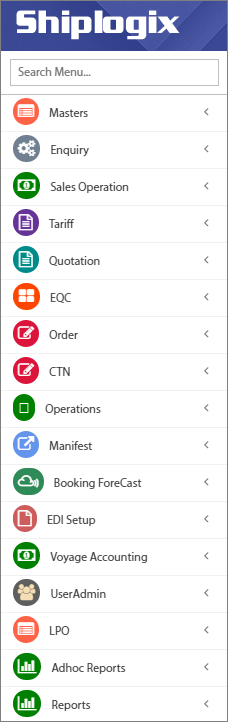
Menu Search
The navigation pane has a Search box to search a module or a program inside a Main module.
Type the program name in the search field. System will automatically show the program(s) with the search parameter. You should type minimum three characters in the program search field.
3.Settings and icons
To open Other Applications
![]() - Point cursor over this icon to open other Applications - Finance, Enterprise Payroll or Fixed Asset.
- Point cursor over this icon to open other Applications - Finance, Enterprise Payroll or Fixed Asset.
![]()
To change Application Theme
As per your requirement, you can change the Color, Font size and Font type to use the application in a more convenient and effective way.
To change the theme, perform the following:
i.Click the Application Settings (![]() ) icon on the upper-right corner of the application homepage. The settings dialog box will be displayed as below.
) icon on the upper-right corner of the application homepage. The settings dialog box will be displayed as below.
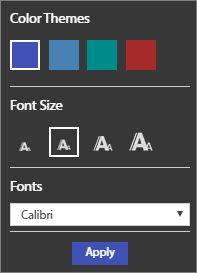
ii.Select the required Color theme, Font size and Font type as per requirement.
iii.Click the ![]() button. System will apply the selected color theme for the application.
button. System will apply the selected color theme for the application.