Steps to create an entry for BreakBulk operations:
In the Parcel Type field, select BreakBulk from the drop-down list. The below screen is displayed.
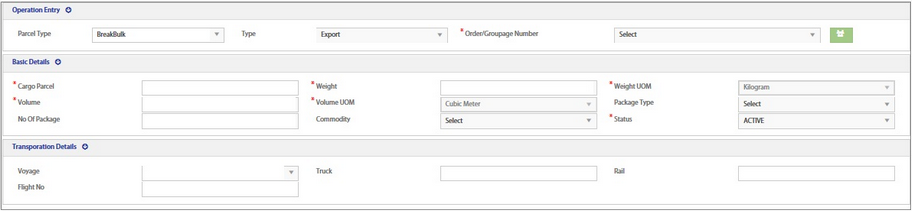
It displays the 2 sections:
1.Basic Details
2.Transportation Details
2.Select the Type Export or Import from the drop-down list.
3.Select Order/Groupage number from the drop-down list.
1.Basic Details:
The explanation to enter the data in each of the fields is explained below.
•Cargo Parcel - Enter the --------
•Weight - Enter the weight of ?
•Weight UOM - By default, Kilogram is displayed as the UOM
•Volume - Enter the volume of ?
•Volume UOM - By default, Cubic Meter is displayed as the UOM
•Package Type - Select the package type from the drop-down menu
•No of Packages - Enter the number of Packages
•Commodity - Select the commodity from the drop-down menu
•Status - By default, status is Active ?
2.Transportation Details:
i.In the Voyage field, the Voyage details are auto fetched from the Voyage Master / Order entry program. [confirm]

ii.Enter the values in the fields Truck, Rail and Flight No, if they are not auto fetched.
iii.Click the Save (![]() ) icon to save the data.
) icon to save the data.