Next POD and additional filter can be selected before or after clicking fetch. i.e. once container records are selected in detail grid, select connecting voyage details and then click Copy button so that the connecting voyage which is selected in the header will get copied to all selected records. If required, user can manually input the Transport references in detail grid for the selected container.
Example:
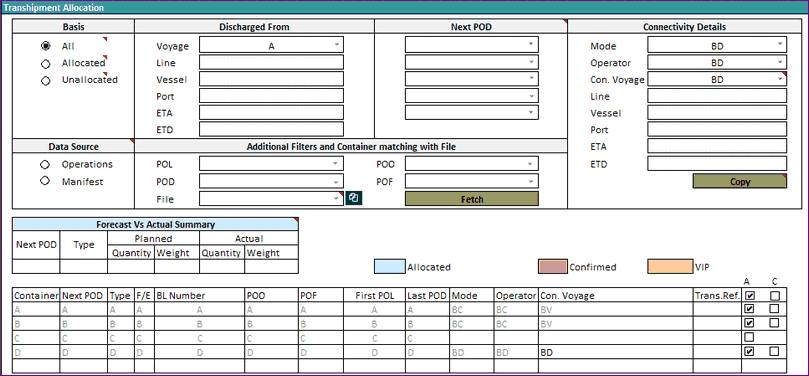
•Assume after selecting the discharge voyage, 4 containers are listed.
•In container details section, select 2 containers.
•Enter the connecting voyage & click copy. Connecting voyage details gets copied to the selected 2 containers and the records will be greyed out/locked (User can enter transport reference for these 2 containers if needed)
•Now, select 4th record, select another connecting voyage as BD and click COPY. This record gets updated with voyage as BD and gets locked.
•Similarly select 3rd record, enter connecting voyage and click COPY. Voyage gets copied to this record.
•Click the save icon, allocation will get saved to database.
Notes:
✓To correct the record in case of wrong enrty, deselect the record and click Cancel.
✓Cancel option is enabled only if the Connecting voyage field has some values.
✓If user selects C column, allocation tick mark, Mode, Operator and Con.Voyage columns get cleared/removed.
✓Use Select all option in ‘C’ column to remove the allocated column values.