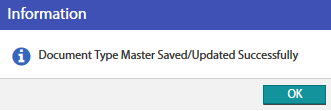To create a document type, perform the following:
1.On the application home page, in the left pane, click Master Document Type. The Document Type workbench appears on the right pane like the one shown below:
2.In the right pane, click Add (![]() ) icon in the menu bar.
) icon in the menu bar.
3.Enter Code and Description.
4.Choose Module in which the document type should be displayed from the drop-down menu.
5.Choose Method from the drop-down menu.
6.Choose Program from the drop-down menu.
Note: Program varies based on the chosen module and method. By default, Status will be ACTIVE.
7.Click Save (![]() ) icon to temporarily save the document type.
) icon to temporarily save the document type.
8.In the menu bar, click Save (![]() ) icon to save the document type. A pop-up window appears.
) icon to save the document type. A pop-up window appears.
9.Click OK.