This screen enables the user to search records.
Searching the records
In the left Navigation pane of the Application homepage,
1.Click Sales Operation >> Sales Operation Entry. The Sales Operations Workbench is displayed. The sales operation entry is saved in the workbench as shown in the below diagram.
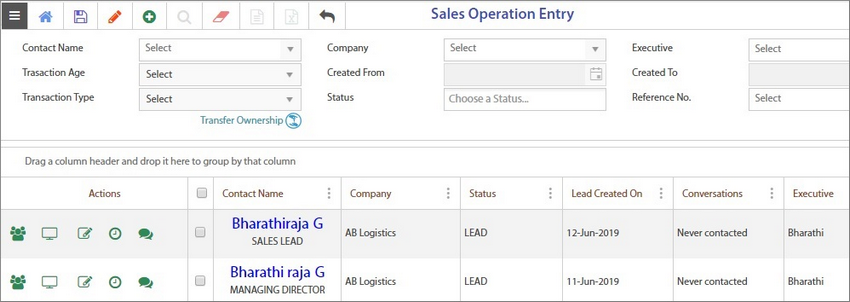
2.Enter any of the below mentioned search criteria to find the required sales operation entries.
•Contact Name - Select the name of the Customer from the drop-down list
•Company - Select the name of the Company from the drop-down list
•Executive - Select the name of the executive from the drop-down list
•Transaction Age - Select the transaction age from the drop-down list
•Created From & Created To - Select the date from the drop-down Calender
•Transaction Type - Select the transaction as NEW or Existing from the drop-down list
•Status - Select the status from the drop-down list. It lists the following
oLead
oOpportunity
oSuccess
oUnsuccessful
•Reference No - Select the reference number from the drop-down list
3.Click the search icon. The search results will be displayed in the bottom of the screen.
Notes:
1.For Sales HOD, all records are viewable and editable
2.For Sales team leader, the records of him as well as his team (executives under him) are viewable and editable
3.For Executive, the records created by him alone are viewable and editable (correctd the line)
Workbench functionality
This screen allows the user to search records and perform the following actions.
Transferring Ownership - To transfer ownership of one or more service categories from one executive to another
Adding Sales Conversation - To update sales visit agenda
Business Volume setup - To update business partner Potential, Target and Competitor info
Viewing Quotation - To view the quotations belonging to a particular customer
Viewing Audit log - To view the history of changes made in the records and by whom
Business Support - ???