Fixed Charges Master
All the data in the Auto entry generation screen are fetched from Fixed Charges Master. Refer the topic Fixed Charges Tariff for more details.
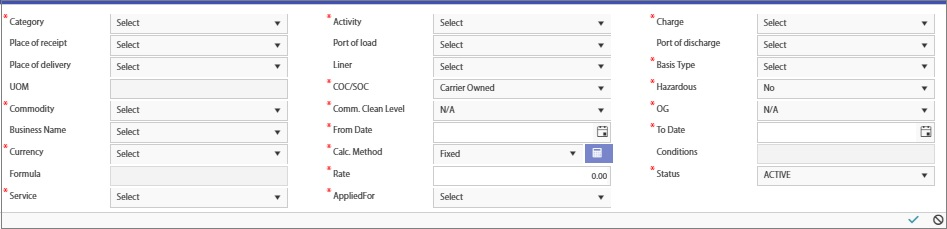 |
The below details are pre-defined in the Fixed charges Master.
•Category
•Place of receipt
•Place of delivery
•UOM
•Commodity
•Business Name
•Currency
•Formula
•Service
•Activity
•Port of load
•Liner
•COC/SOC
•Comm. Clean Level
•From Date
•Calc. Method
•Rate
•Applied for
•Charge
•Port of discharge
•Basis Type
•Hazardous
•OG
•To Date
•Conditions
•Status
The charges and Rate details are initially defined in the Fixed Charges Master. While processing the orders for auto entry generation, the charges for these orders will be checked with those defined in the master. Based on the correct match, the charge details will be auto-entered for the order and the Manifest
COC/SOC
•For Carrier Owned Charges, the charge details will be updated in Order.
•For Shipper Owned Charges, the charge details will be updated in Manifest.
Auto-Entry Generation
1. Click Manifest >> Auto Entry Generation. The Auto Entry Generation screen will be displayed.
 |
2. Select the Shipment Type as Import or Export from the drop-down list.
3. Select the Voyage from the drop-down list.
4. Click Fetch. The BLs of the selected voyage will be loaded in the below grid.
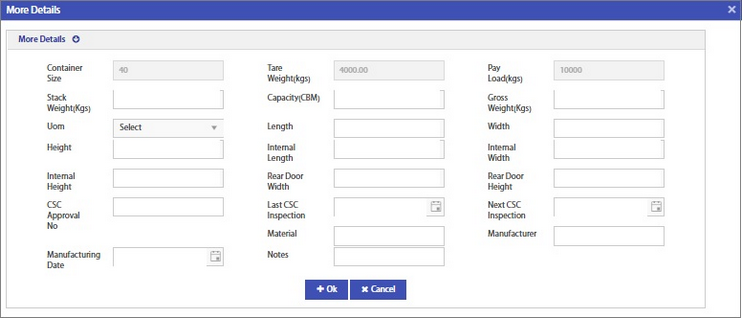 |
5. Click the view hyperlink in the right end column. The Order Rate Details screen will be displayed.
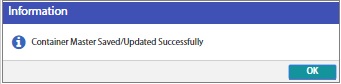 |
It includes the below details:
•Route
•Type
•Charge Description
•Pay At Location / Office
•Basis Type
•Base UOM
•Calc.Method
•Quantity
•Currency
•Ex. Rate
•Rate (cost)
•Rate (Selling)
•Cost
•Selling
•Cost Base Amount
•Selling Base Amount
•Payment Mode
6. Select a single order or all orders for auto entry generation.
7. Click the Process button. System matches the data with those defined in the Fixed Charges Tariff. Those orders for which rate details are matching will be processed.
8. Auto-entry is generated.