This screen is used to add the commodities/Items for which Goods and Service Tax (GST) is exempted. The tax exempted items are already updated while making the Order entry.
Adding a new tax-exempted Commodity
1.Click Voyage Accounting >> Commodity Tax Exemption in the left navigation pane of the Application homepage. The Commodity Tax Exemption screen will be displayed as shown below.
This screen displays the list of the commodities (already added) for which tax is not applicable.
2.Now, click the ![]() icon in the grid to add a new commodity. A new blank row will get inserted in the top of the grid as shown in the below image.
icon in the grid to add a new commodity. A new blank row will get inserted in the top of the grid as shown in the below image.
3.Enter the inputs in the fields as below:
i.Select the Commodity Code, Commodity Description and Commodity Uncode from the drop-down list. These three parameters are pre-defined in the which Master.
ii.Select the Valid From and Valid To dates from the drop-down calendars. Valid dates refer to the period during which GST exemption is applicable.
iii.Select the Status as Active or InActive from the drop-down list.
4.After entering the required inputs, click the ![]() icon to add the record in the screen.
icon to add the record in the screen.
5.Finaly, click the ![]() icon from the Toolbar to save the information. The below confirmation message will be displayed.
icon from the Toolbar to save the information. The below confirmation message will be displayed.
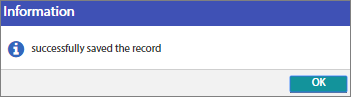
6.Click OK. The newly added commodity will get updated in the screen.