This screen enables the user to add new module and describe the required field name that are to be reflected in the screen of that specific module.
User can view or add the required fields' name corresponding to the module type added.
Steps:
1.In the left Navigation pane of the Application Homepage, click User Admin >> Dynamic Definition. The Dynamic Definition screen is displayed as below.
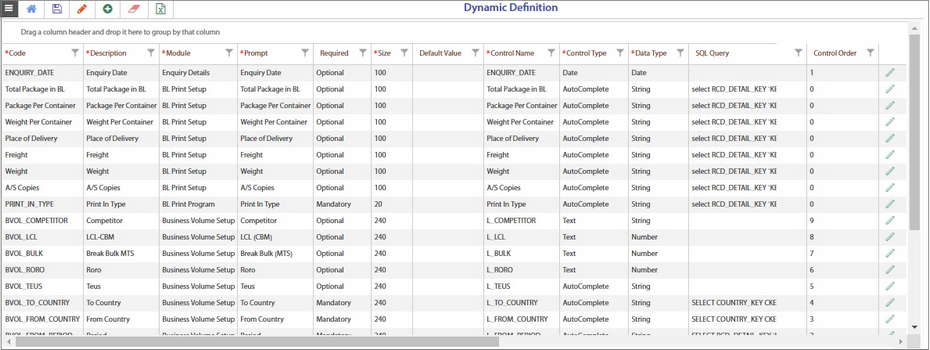
Adding new fields for a new module
2.Click Add (![]() ) icon in the menu bar. A new empty row is added in the top as shown below.
) icon in the menu bar. A new empty row is added in the top as shown below.
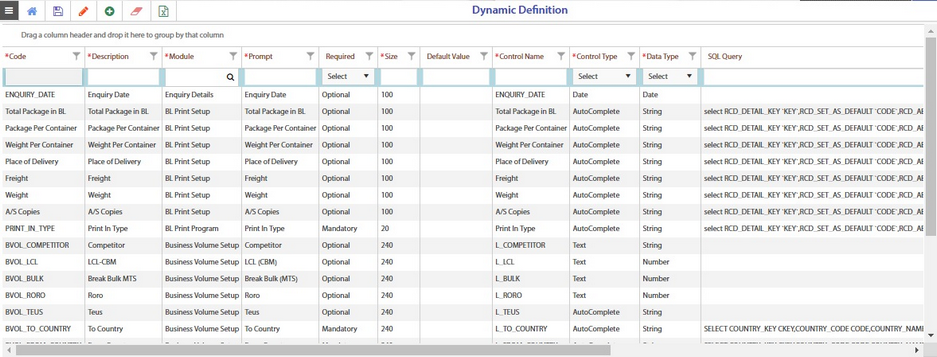
3.Enter the required names and values in the columns mentioned below:
•Code
•Description
•Module
•Prompt
•Required
•Size
•Default value
•Control Name
•Control Type
•Data Type
•SQL query
•Control Order
4.Click the Save (![]() ) icon to save the data. The newly added row will be updated in the Dynamic Definition screen.
) icon to save the data. The newly added row will be updated in the Dynamic Definition screen.
Refer Dynamic Definition