This screen enables the user to add new module and describe the required field name that are to be reflected in the Business Volume Setup screen.
User can view or add the required fields' name corresponding to the module type added.
Adding new fields for a new module
1.Click Add (![]() ) icon in the menu bar. A new empty row is added in the top as shown below.
) icon in the menu bar. A new empty row is added in the top as shown below.
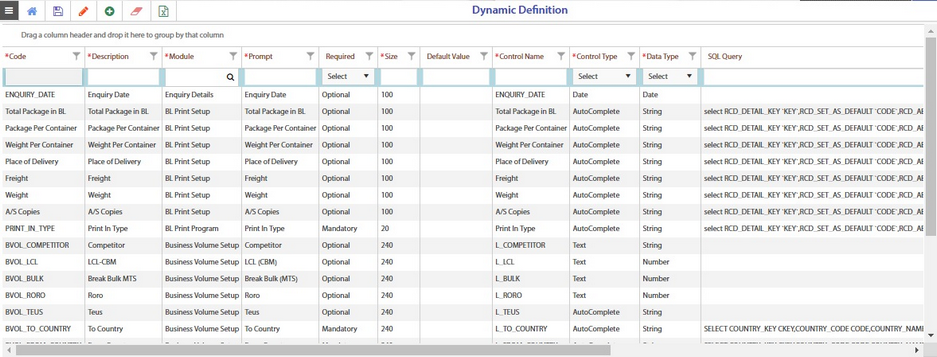
2.Enter the required names and values in the below columns
•Code
•Description
•Module
•Prompt
•Required
•Size
•Default value
•Control Name
•Control Type
•Data Type
•SQL query
•Control Order
3.Click the Save (![]() ) icon to save the data. The newly added row will be updated in the Dynamic Definition screen.
) icon to save the data. The newly added row will be updated in the Dynamic Definition screen.
Viewing the added modules/description
1.In the left Navigation pane of the Application Homepage, click User Admin >> Dynamic Definition. The Dynamic Definition screen is displayed as below.
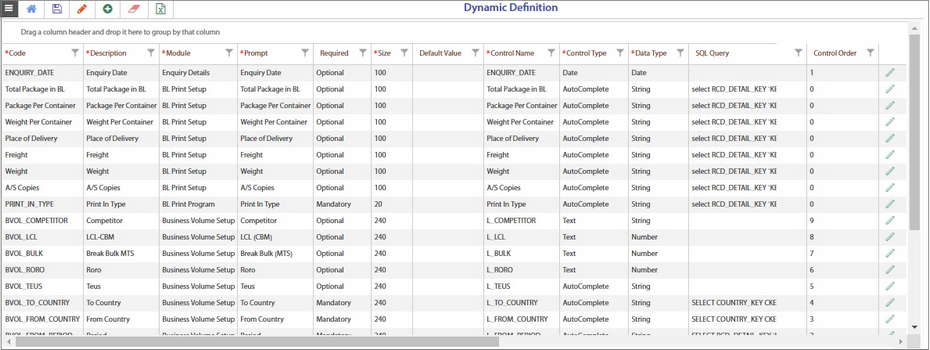
2.In the Module column, use the filter option to view the selected module. For example, consider Business Volume Setup module.
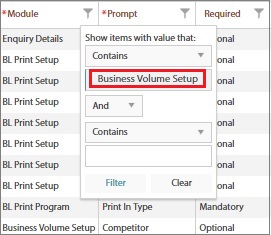
3.Click Filter. The below screen is displayed.
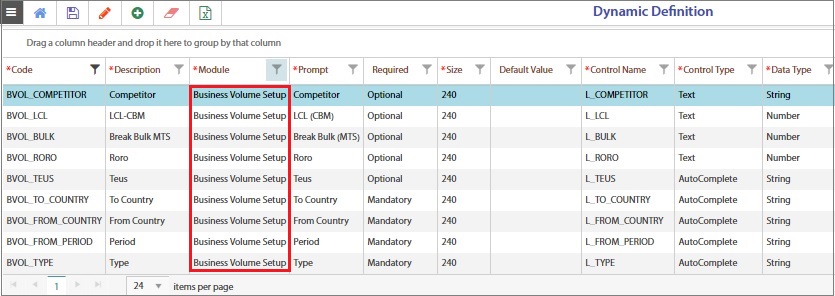
4.In the Description column, all the fields corresponding to the Business Volume screen that were pre-defined will be listed. These fields will be reflected in the Business Volume Setup screen.
Refer Business Volume Setup to view the data from Dynamic definition.