Screen
It displays the below sections.
1.Basis
2.Data Source
3.Discharge From
4.Next POD
5.Additional Filters and Container matching with file
6.Connectivity Details
7.Forecast Vs Actual Summary
1.Basis
Select any one of the below options.
•All - To fetch all the nominated & not nominated containers (Allocated & Unallocated).
•Allocated - To fetch all the nominated containers for which Connecting Voyage has been linked.
•Unallocated - To fetch the containers for which connecting voyage has not been allocated. By default, this option is shown selected.
Notes:
✓The records for already nominated containers are Read Only and will appear in different color (users can only view the data & can't make changes).
✓Connecting voyage block will be greyed out, not allowed to select any values.
✓For the unallocated containers, users can proceed with nomination.
2. Data Source
Select any one of the below options.
•Operations - To fetch the containers from Operations.
•Manifest - To fetch the containers from Manifest.
✓In this document, we are explaining source as MANIFEST only.
3. Discharge From
Select the Voyage from the drop-down list. The fields Line, Vessel, Port, ETA & ETD will be auto- fetched.
4. Next POD
Select the Next POD from the drop-down list. User can select one or more Next POD in this section.
5. Connectivity Details
Select Mode and Con.Voyage. The fields Line, Vessel, Port, ETA & ETDwill be auto-updated.
6. Additional Filters and Container matching with file
This section is used to filter the records based on the port combination selected.
•Select POL, POO, POD & POF from the drop-down list.
•Click Select Files to upload the file containing the containers list.
•Click Template option to download the file format.
Mandatory parameters
Basically, three parameters are mandatory for fetching the BLs/containers.
•Basis
•Data source
•Discharged from
Optional parameters:
•User can select NEXT POD and filter the records.
•User can select POL/POD/From/To and filter the containers.
•User can enter mandatory parameters alone [or] mandatory parameters with any of optional parameters to fetch the records.
Forecast Vs Actual Summary
This section is only for viewing purpose. The below columns will be displayed.
•Next POD
•Type
•Planned - Quantity & Weight
•Actual - Quantity & Weight
Example:
1.Discharge voyage is selected as the feeder voyage FD423R/Jebel Ali with 10*20DV containers and 10*40DV containers.
2.Booking Forecast Nomination has been done for the same voyage FD423R/Jebel Ali with 10 * 20DV and 10 * 40DV containers.
3.At first, user has allocated the feeder voyage to the actual mother voyage (ZA123A/Nhava Sheva) to reach the next POD port with count as 5 * 20DV and 5 * 40DV containers.
4.In the Forecast Vs Actual Summary, the Planned section with Type, Count and Weight will be displayed as below.
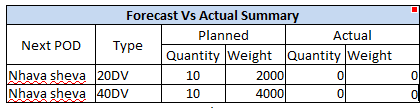
5.Now again the FD423R/Jebel Ali is selected as Discharge voyage and Next POD is selected as ‘Nhava sheva’ Connecting voyage, (user can allocate to multiple connecting voyages). User selects AB489R/Nhavasheva.
6.Now in the workbench level, all the twenty containers will be listed, in which 10 containers (5*20DV) & (5*40DV) has already been allocated in the actual mother voyage (ZA123A/Nhava Sheva).
7.So in the summary section, 5 container count/weight to be displayed on each container type in Actual count as below.
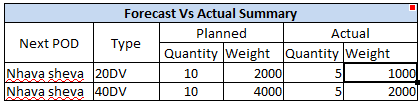
Container details section
Based on the inputs provided, the containers are fetched and will be listed here.
User can perform any of the following actions:
1.To allocate one or more unallocated containers using A column
2.To cancel already allocated containers using C column.
User has to select the container which needs to be allocated to the selected voyage. Select copy button to allocate the selected containers to the new voyage.
Colour differentiation
Based on the voyage selected, containers will be listed. Three different colors are used to differentiate the data based on the Connecting Voyage allocated, Nomination confirmed & VIP containers.

•Allocated: Containers for which TSP allocation has been done but not confirmed.
•Confirmed: Containers for which TSP allocation has been done and confirmed.
•VIP: Containers for which connecting voyage is allocated or confirmed, it is fetched from the manifest.