•On selecting this button, the containers with the Equipment charges calculated in the EQP Charge Calculation program or in Invoice Entry program will be listed.
•Once this button is selected, system auto-calculates the demurrage till the current system date (if any pending Equipment Charge needs to be calculated).
•If the Equipment Charges (Demurrage/Detention/Storage) is already calculated till the DO date and invoiced, then system allows to proceed with the Delivery Order.
•If Equipment Charges (Demurrage/Detention/Storage) is not calculated or if the container selected has only Demurrage charge applicable then, the message Pending demurrage needs to be calculated for some containers will be displayed based on the charge.
•Select the Demurrage button available in the Balance Amount column to view the pending demurrage amount to be calculated.
•Calculation End Date will display the date until which the demurrage amount is to be calculated once the pop up is displayed.
•If Demurrage is not calculated for the containers or if demurrage needs to be calculated for the revised date, then the End date should automatically display the date of the Demurrage End event date in this column.
Illustration
Demurrage Start Event : 01-May-18 → DSFULL
Demurrage End Date : 10-May-18 → MTIN
•If demurrage is not calculated, then the Calculation End Date should display automatically as 10-May-2018.
•Calculation Upto Date field is available to select the end date manually for demurrage calculation.
Eg: Demurrage Start Event : 01-May-18 → DSFULL
Demurrage End Date : 10-May-18 → MTIN
•Delivery Order generation on 12-May-18 is not allowed and the message Pending demurrage needs to be calculated for some containers will be displayed.
•If you select the Calculation Upto Date as 12-May-18, then for the remaining two days, demurrage will be calculated and the remaining amount will be displayed in the Balance Amount column.
•If you select the Calculation Upto Date as 12-May-18, then the Calculation End Date column will be automatically updated for the containers selected as 12-May-18. You can manually select the date against each container as well since date may vary container wise.
•If no demurrage amount needs to be calculated, then the Balance Amount column to be displayed as 0.
Example:
Discharge Date is 20-May-2018 (DSFULL)
Returned Date is 25-May-2018 (MTIN)
Free days available is 10 days
For this case, user has not calculated demurrage. So when the “Demurrage” button is selected, Calculation End Date should automatically display as 30-May-2018. (Since 10 free days are available).
Notes:
✓If any pending demurrage is available and needs to be calculated, then the Demurrage Calculation procedure which is done in the EQP Charge Calculation program and in Invoice Entry program should be considered and the rate should be calculated accordingly.
✓If equipment charge is not calculated then Calculation End Date should automatically based on the Free Days defined in the Demurrage/Detention setup program.
✓If the selected Calculation Upto Date is lesser than the Calculation End Date, then no need to back update the “Calculation Upto Date” against the container.
SUMMARY:
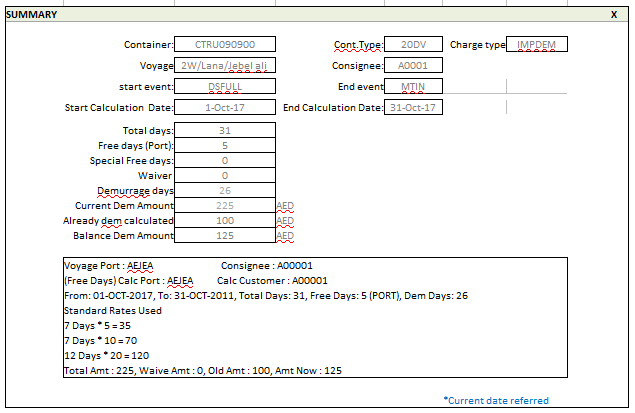
Next is the configuration section which should display based on the values defined in the ID_CONFIG: DO_ORDER_NOTES
Right now, below values to be inserted against the code DO_ORDER_NOTES.
1.Original BL Surrendered
2.Seaway BL
3.Bank Guarantee Received
4.Telex / Express Received
![]()
These check boxes should be placed below the Order Numbers listed. Once the check box is selected, particular note has to get inserted against the Order & Manifest when Delivery Order is generated.
1.Original BL Surrendered
When check box is selected, a note will get inserted in to the Order under Notes section as below.
•Note Type to be inserted as Delivery Order
•Note to be inserted as Original BL Surrendered
•Status to be Active
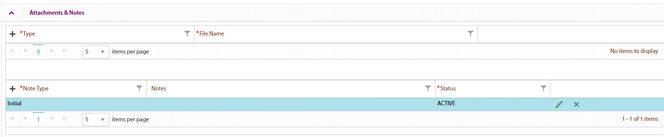
2.Seaway BL
When check box is selected, a note has to get inserted in to the Order under Notes section as below.
•Note Type to be inserted as Delivery Order
•Note to be inserted as Seaway BL
•Status must be Active.
3.Bank Guarantee Received
When check box is selected, a note will get inserted in to the Order under Notes section as below.
•Note Type to be inserted as Delivery Order
•Note to be inserted as Bank Guarantee Received
•Status to be Active.
4.Telex / Express Release
When check box is selected, a note will be inserted in to the Order under Notes section as below.
•Note Type to be inserted as Delivery Order
•Note to be inserted as Telex / Express Release
•Status to be Active.
•DO Validity Date
DO Validity Date should be displayed based on the below condition.
For the selected containers, if demurrage is calculated till the DO Date (Delivery Order created on date / Current system date), then system should display the date based on the below condition Demurrage Start Date + Free days applicable
Example:
Container Discharged date : 01-May-2018 (Demurrage Start Date)
Container Returned date : 20- May -2018 (Demurrage End Date)
Port Free Days available : 10 days
DO Validity Date = Demurrage Start Date + Free days applicable = 01-May-2018 + 10 days = 10–May-2018
Now, DO Validity date will be automatically displayed as 10-May-2018. Provision should be available to change the date as well.
Note: If the DO validity date is less than the DO Date, then system should not allow to proceed with the creating delivery Order. DO validity date should always be greater than or equal to DO date.
•Freight Charge Display
After the containers are selected for Delivery Order, when user selects the Generate DO button, system should check whether demurrage is calculated till the current system date and the demurrage charges are invoiced.
Also system should check whether all the charges with mode=’Collect’ has been invoiced in the Order. If invoice is not done, then message to be displayed as below.
Outstanding charges are available to invoice.
Once you click OK, outstanding charges which were not invoiced will be displayed.

Charges which are displayed only for viewing purpose from the selected Order. Once user selects OK button, user has to navigate to Invoice Entry program to calculate all the invoice for the pending charges and then proceed with Delivery Order. Once the charges are listed, user can proceed by creating direct receipt for the un invoiced charges. Below are the details to be updated for generating direct receipt for the remaining charges.
Note: Below dialogue box should open only when there are un invoiced charges available against the selected Order/BL.

Note: Document type for the Receipt generated from the program should refer the document type master.
DO Date
Displays the date selected against the document while creating Delivery Order of the particular Order/container/BL.
DO Amount
Total amount for which receipt is generated in the Delivery Order program will be fetched in the workbench. If no receipt is generated, then DO Amount will be displayed as 0.
View Button
Upon selecting the View button, all the charges which are linked against the Order Number will be listed. Charges to be grouped and listed accordingly.
✓If invoice is raised against the charge of the particular order from Invoice Entry program, then the Invoice Number document to be displayed against the charge.
✓If user has raised direct receipt for the charges (charges for which invoice not done but receipt is created), then the receipt document to be displayed here.